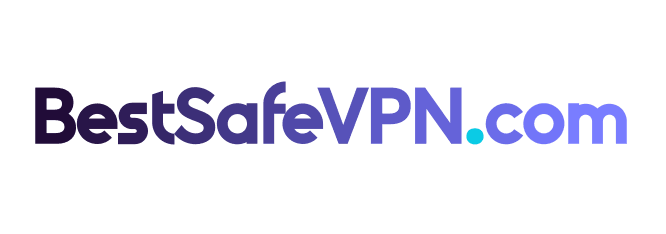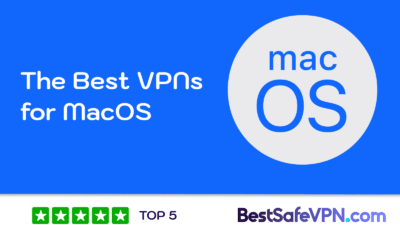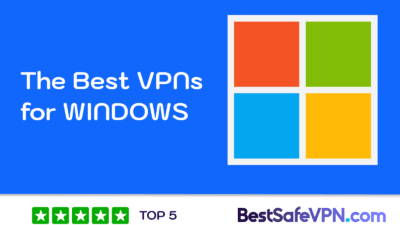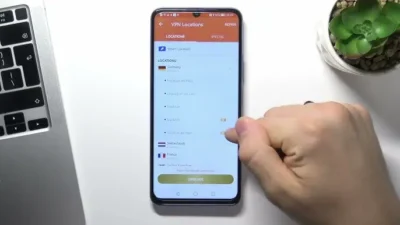Ads are everywhere these days, whether you’re browsing the web, playing games, or using apps. They can be disruptive and annoying, especially when you’re trying to focus or enjoy a smooth user experience on your iPhone. As someone who spends a lot of time on my iPhone, I’ve searched for effective ways to block ads and regain control. If you’re tired of intrusive ads as well, you’re in the right place. Let’s dive into practical methods to block ads on iPhone while also protecting your privacy.

Why Block Ads on iPhone?
You might think ads are just a normal part of the internet. That’s true, but they come with some unpleasant side effects. Here’s why you should consider blocking them:
- Improved Device Performance – Ads can slow down your browser or apps, consuming more battery and data.
- Protect Your Privacy – Many ads contain trackers that collect your data and online activity.
- Save Mobile Data – Ads use valuable data, which can be costly if you’re on a limited mobile data plan.
Blocking ads isn’t just about convenience—it’s about enhancing your experience, protecting your privacy, and improving the performance of your iPhone.
How to Block Ads in Safari
Safari is the default browser on iPhones, and Apple offers built-in options to reduce ad tracking and improve privacy. Adjusting these settings can significantly decrease the number of ads and trackers. Here’s how to do it:
1. Limit Personalized Ads
- Open Settings.
- Tap Privacy & Security.
- Scroll down to Apple Advertising.
- Toggle off Personalized Ads.
2. Configure Safari Privacy Settings
- Open Settings.
- Go to Safari.
- Under Privacy & Security, enable these options:
- Prevent Cross-Site Tracking
- Hide IP Address
- Require Face ID to Unlock Private Browsing
- Fraudulent Website Warning
These changes will help minimize ad tracking and improve your browsing experience on Safari. However, if you want a more robust solution, consider using an ad-blocking app.
Best Ad-Blocking Apps for iPhone and iPad
In addition to Safari settings, specialized apps can block ads not only in browsers but also in apps and games. Here are some highly recommended options:
1. IPVanish
IPVanish is primarily a VPN (Virtual Private Network), but it includes a Threat Protection feature that blocks ads, trackers, and even malicious websites. It’s a comprehensive solution for a cleaner and safer iPhone experience.
2. 1Blocker
This app is designed specifically for Safari. It offers pre-configured rules to block ads, pop-ups, and even annoying social media widgets. Plus, its lightweight design won’t slow down your device.
3. Wipr
Wipr blocks ads in Safari and apps, offering a simple and lightweight solution that doesn’t drain your battery or slow your device.
How to Get Started
Simply download your preferred app from the App Store, follow the setup instructions, and enjoy ad-free browsing and app usage.
How to Block Ads in Apps and Games
Blocking ads in Safari is straightforward, but what about those in apps and games? While it can be more challenging, there are two main solutions:
1. Upgrade to Premium Versions
Many apps and games offer ad-free versions for a small fee. If you regularly use a specific app, upgrading to the premium version is the easiest way to avoid ads.
2. Use a VPN with Ad-Blocking Features
Not all VPNs block ads, but some, like IPVanish with its Threat Protection feature, can reduce ad display while also preventing trackers from collecting your data.
Additional Tips for Protecting Your Privacy on iPhone
Blocking ads is just one part of improving your overall privacy. If you want to enhance your iPhone’s security and privacy, here are some additional tips:
1. Keep iOS Updated
Apple frequently releases iOS updates with new privacy and security features. Make sure your software is up to date by going to Settings > General > Software Update.
2. Use Strong Passwords
Secure all your accounts with unique, strong passwords. Consider using a password manager to help organize and store them.
3. Avoid Phishing Scams
Never click on links from unknown emails or messages. Phishing scams are one of the most common ways hackers steal your data.
4. Enable Private Browsing Mode
In Safari, tap the Tabs icon, then select Private to browse without leaving a trace for trackers.
5. Regularly Clear History and Cookies
Go to Settings > Safari > Clear History and Website Data to remove stored data that advertisers can use to target you.
Conclusion
Blocking ads on your iPhone isn’t just about making your life easier; it’s also about protecting your privacy and optimizing your device’s performance. Whether you adjust iOS settings, use apps like IPVanish or 1Blocker, or upgrade to premium versions of your favorite apps, you’ll enjoy a faster, safer, and cleaner experience.
Personally, I’ve found that combining Safari privacy settings with a quality ad-blocking app is the most effective approach. If privacy and security are important to you, investing in a VPN with ad-blocking features is a smart move.